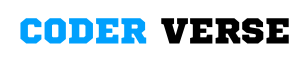HEY CODER,
In this we are going to Create magic button using HTML CSS JS (SOURCE CODE AVAILIABLE)
PREVIEW
SOURCE CODE
<html lang="en">
<head>
<meta charset="UTF-8">
<meta http-equiv="X-UA-Compatible" content="IE=edge">
<meta name="viewport" content="width=device-width, initial-scale=1.0">
<title>Magnetic Pastel button</title>
<link rel="stylesheet" href="https://cdnjs.cloudflare.com/ajax/libs/font-awesome/5.15.3/css/all.min.css">
<style>
*{
padding: 0;
margin: 0;
box-sizing: border-box;
}
body{
font-family: 'poppins', sans-serif;
display: flex;
justify-content: center;
align-items: center;
min-height: 100vh;
background: #000000;
}
.btn{
position: relative;
display: flex;
justify-content: center;
align-items: center
width: 200px;
padding: 20px 25px;
border-radius: 50px;
background: #fff;
box-shadow: 1px 1px 20px 1px #00fffc;
font-size: 1.5rem;
text-decoration: none;
text-transform: uppercase;
font-weight: 600;
letter-spacing: 0.1em;
cursor: pointer;
transition: transform 0.1s;
overflow: hidden;
}
.btn span{
position: relative;
pointer-events: none;
color: #000;
transition: 0.5s;
}
.btn:hover::before{
width: 300px;
height: 300px;
}
.btn:hover span{
color: #000;
}
.btn::before{
content: '';
position: absolute;
left: var(--x);
top: var(--y);
transform: translate(-50%,-50%);
background: #00fffc;
width: 0;
height: 0;
border-radius: 50px;
transition: 0.8s, left 0s, top 0s;
}
/* -- YouTube Link Styles -- */
#source-link {
top: 60px;
}
#source-link > i {
color: rgb(94, 106, 210);
}
#yt-link {
top: 10px;
}
#yt-link > i {
color: rgb(219, 31, 106);
}
.meta-link {
align-items: center;
backdrop-filter: blur(3px);
background-color: rgba(255, 255, 255, 0.05);
border: 1px solid rgba(255, 255, 255, 0.1);
border-radius: 6px;
box-shadow: 2px 2px 2px rgba(0, 0, 0, 0.1);
cursor: pointer;
display: inline-flex;
gap: 5px;
left: 10px;
padding: 10px 20px;
position: fixed;
text-decoration: none;
transition: background-color 600ms, border-color 600ms;
z-index: 10000;
}
.meta-link:hover {
background-color: rgba(255, 255, 255, 0.1);
border: 1px solid rgba(255, 255, 255, 0.2);
}
.meta-link > i, .meta-link > span {
height: 20px;
line-height: 20px;
}
.meta-link > span {
color: white;
font-family: "Rubik", sans-serif;
transition: color 600ms;
}
</style>
</head>
<body>
<a href="#" class="btn" style="--clr:#7371fc;"><span>Magic Button</span></a>
<a id="source-link" class="meta-link" href="https://t.me/+7yc_oGHnLJhlOWVl" target="_blank">
<i class="fas fa-link"></i>
<span class="roboto-mono">Join my Telegram</span>
</a>
<a id="yt-link" class="meta-link" href="https://www.youtube.com/@codewith_muhilan?sub_confirmation=1" target="_blank">
<i class="fab fa-youtube"></i>
<span>Subscribe my channel..❤</span>
</a>
<script>
let btn = document.querySelectorAll(".btn").forEach((btn) => {
btn.addEventListener("mousemove", (e) => {
let x = e.offsetX;
let y = e.offsetY;
let btnWidth = btn.clientWidth;
let btnHeight = btn.clientHeight;
let transX = x - btnWidth / 2;
let transY = y - btnHeight / 2;
btn.style.transform = `translateX(${transX}px) translateY(${transY}px)`;
let mx = e.pageX - btn.offsetLeft;
let my = e.pageY - btn.offsetTop;
btn.style.setProperty("--x", mx + "px");
btn.style.setProperty("--y", my + "px");
});
btn.addEventListener("mouseout", (e) => {
btn.style.transform = "";
});
});
</script>
</body>
</html>